Do you ever wonder how many visitors you’re sending to other websites everyday?
Let's review how to set up a simple way to track outbound clicks with Google Analytics and Tag Manager.
Ready? It should take you about 5 min :)
Log in to your Google Tag Manager account.
Create the trigger
We'll start by creating the trigger. Go to Triggers and add a new one.
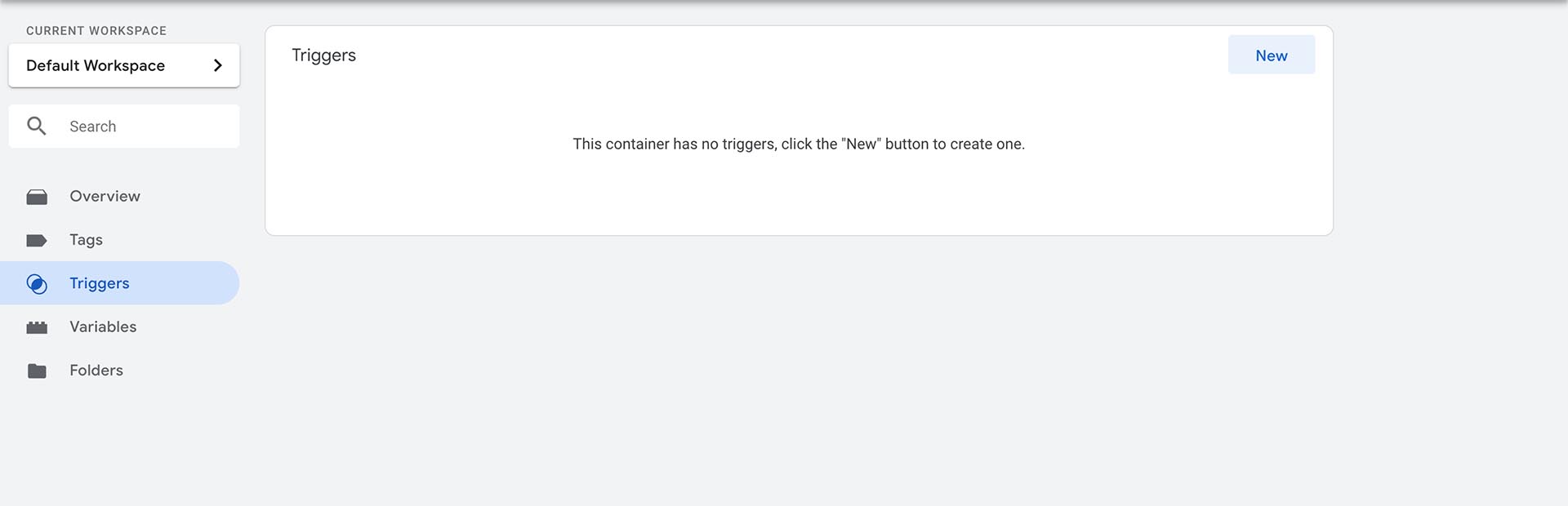
Trigger Type: Click - Just Links
This trigger fires on: Some Link Clicks
Click URL - does not contain - your website url (we do this to not track your internal links)
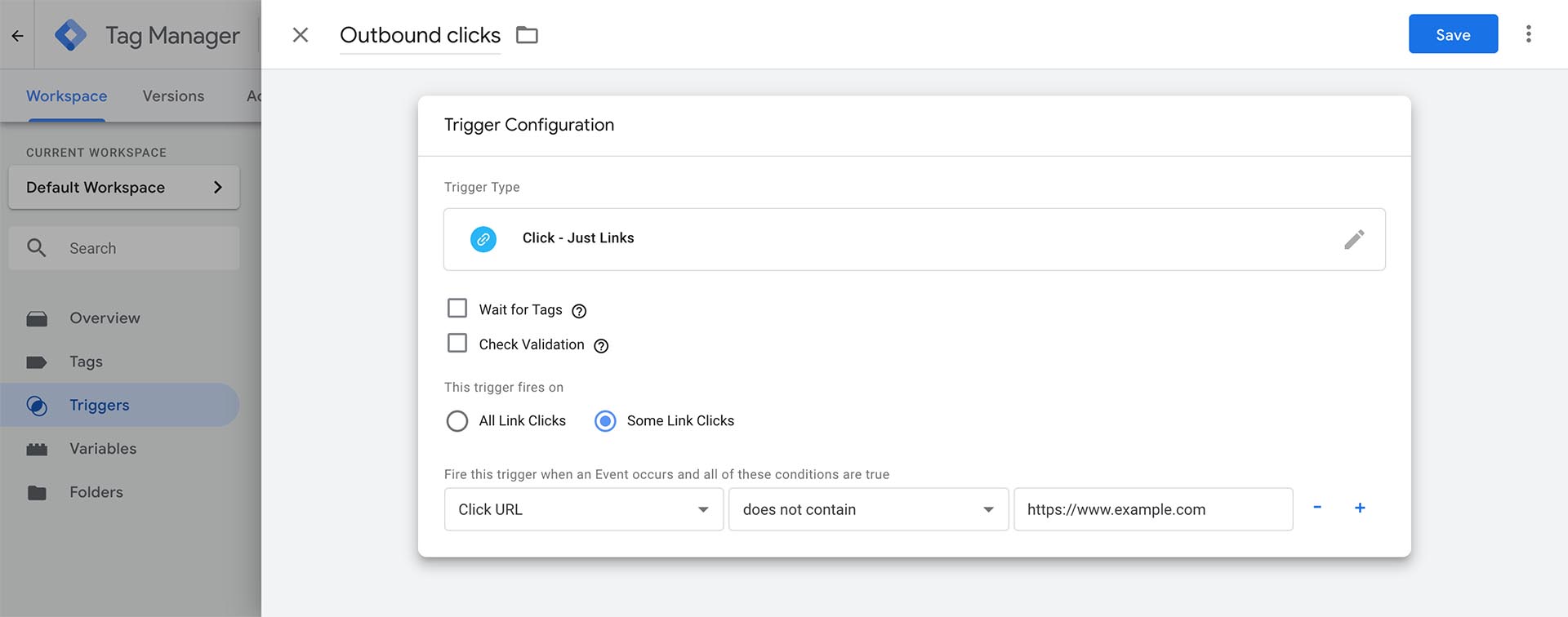
Create the tag
Same story, go to Tags and click on New.
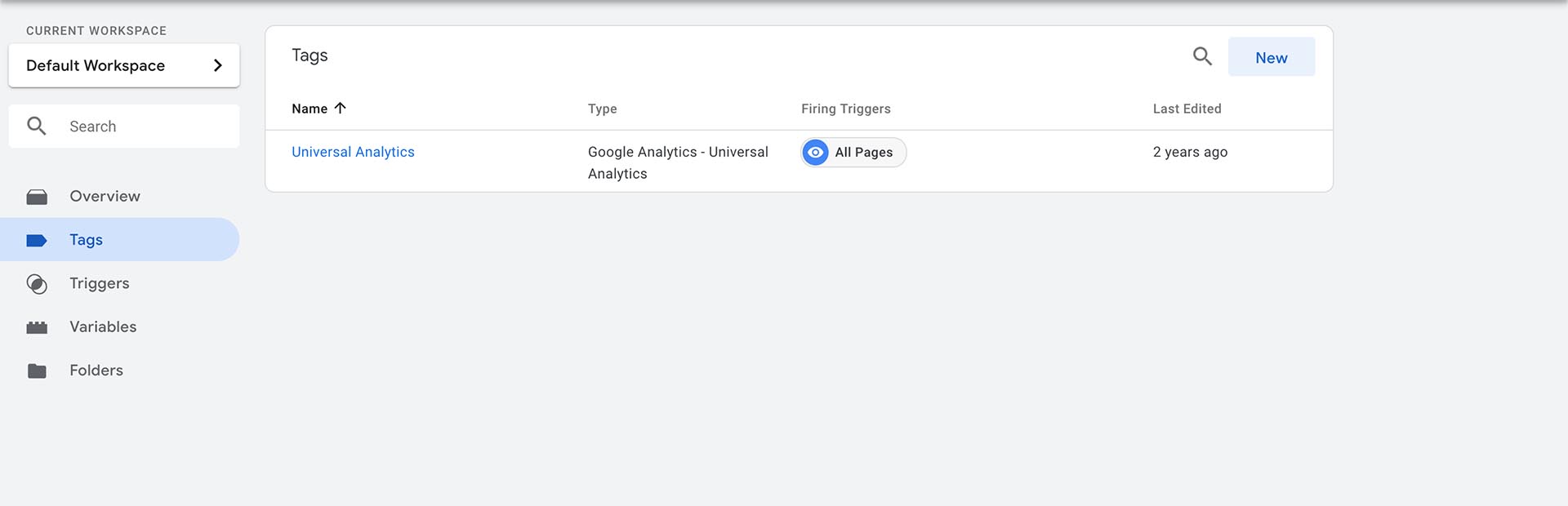
Tag Configuration
Tag Type: Google Analytics - Universal Analytics
Track type: Event
Category: Navigation (feel free to choose your own)
Action: Click (feel free to choose your own)
Label: {{Click URL}}
Value: Leave empty
Google Analytics Settings: Your Google Analytics Tag variable
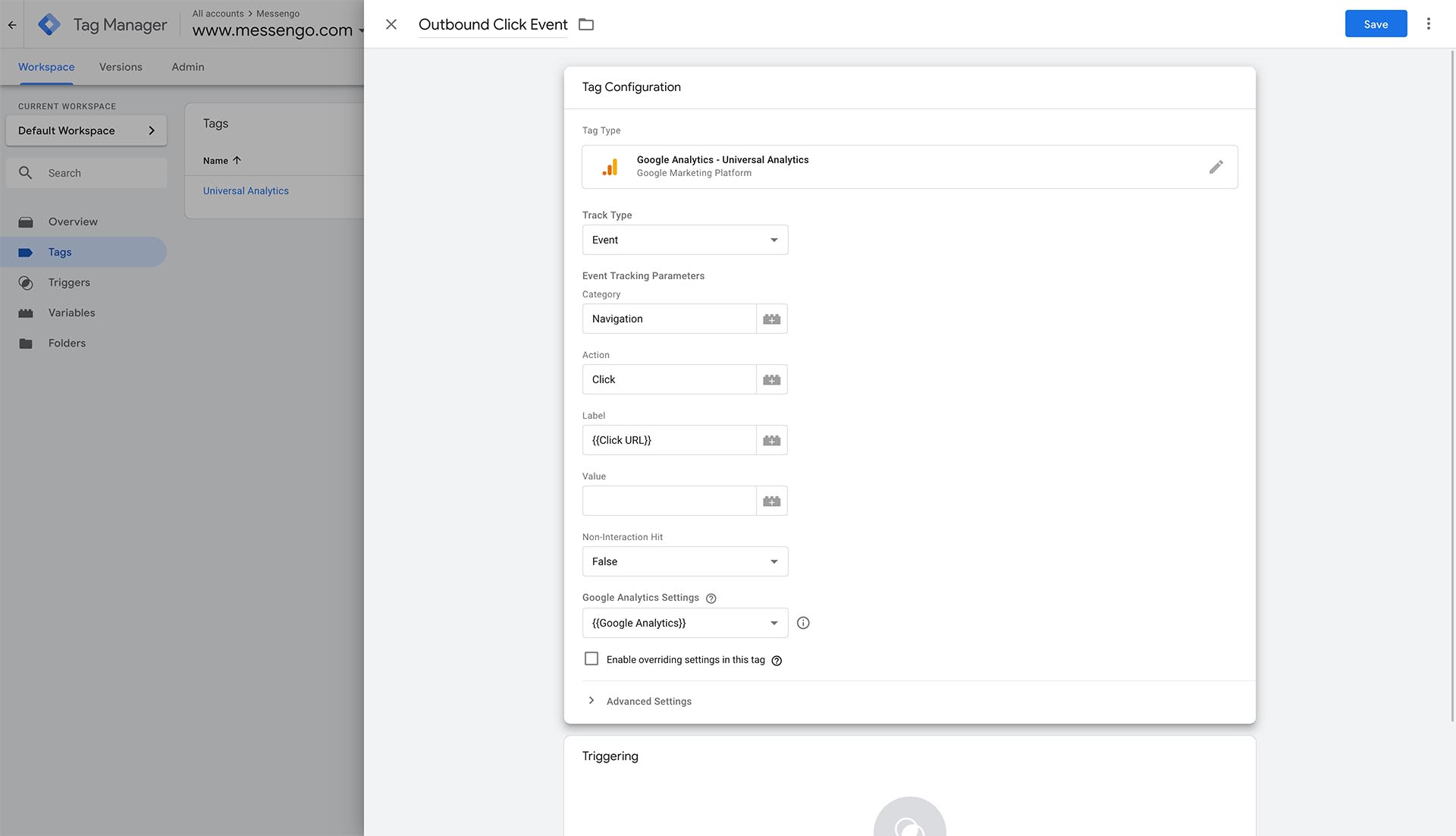
Trigger
Choose the trigger that you've just created.
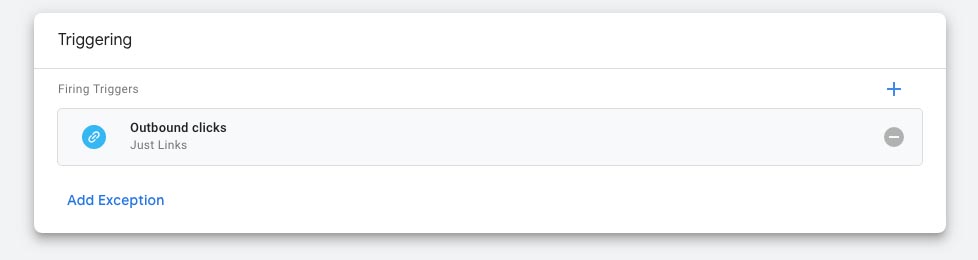
That's it!
Now publish your new version and wait for visitors to click on your links.
To see which links have been clicked, you can access the data on your Google Analytics account.
Behavior > Event > Pages
Then for the Secondary Dimension: Event Label
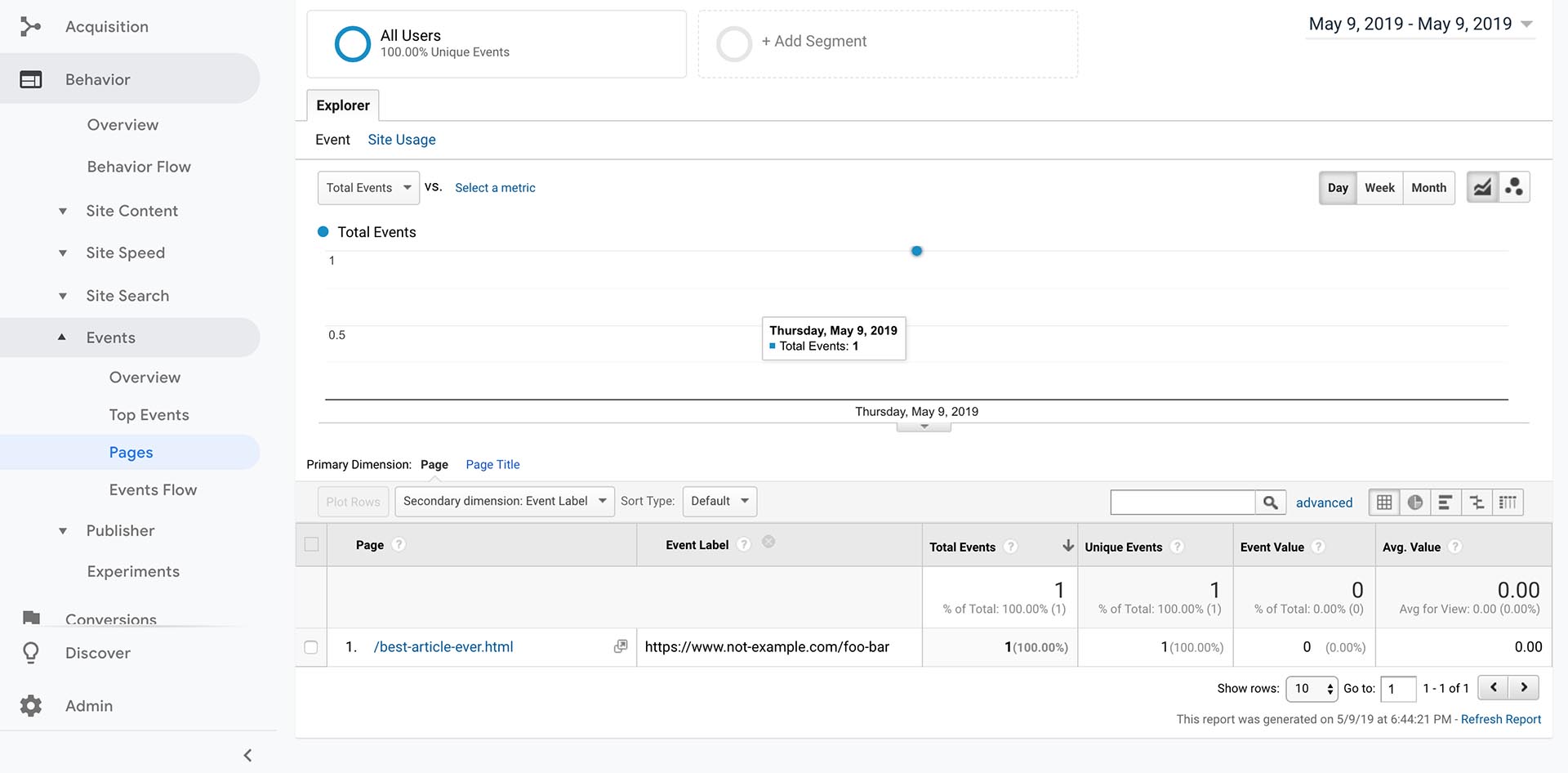
From this screenshot, we can see that I clicked on a link to www.not-example.com from my page /best-article-ever.html.
I suggest saving this report to access it faster in the future.